
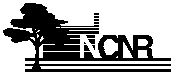


EXPGUI is a graphical interface for the GSAS package. It allows two types of actions: it can be used to directly modify the GSAS experiment file with a graphical user interface (GUI) and it can be used to invoke the programs inside the GSAS package such as EXPEDT, GENLES, FOURIER... These programs can be run from a menu or in many cases by pressing buttons.
This documentation describes the different actions that can be accomplished with the different panes and the contents of the menus. Other documents about EXPGUI are: Installation notes for Windows, Installation notes for UNIX, Customization notes and two example tutorials: for TOF and constant-wavelength neutron. Note that screen images in this document are not updated as frequently as the text.
Different sections of the .EXP file can be edited by selecting different panes ("pages" or "panels") from the tabbed list.

It does not make sense, however, to globally modify instrument-related parameters and flags for different histogram types. So global actions can be limited to a single class of histogram types (e.g. TOF, CW Neutron,...), which allows these parameters to be set for groups of similar histograms. Thus, if this mode is set to "All" the Histogram and Profile panes are disabled.
The setting for "Multiple Histogram Selection" mode is
displayed above each histogram selection box and is
selected using the "Multiple Hist. Selection" item on the
Options menu to create a submenu or by clicking on the display.
Note that another option in this "Multiple Hist. Selection"
submenu is an option "Group Phases Together" that controls how
EXPGUI treats phases having
the same profile type that is used when multiple histograms are selected. If
the "Group Phases Together" option is on, then the refinement flags for
all phases with the same histogram types are grouped together, when possible.
If this option is off, phases are treated separately.
![]() If the left mouse button is used to click on the selection mode display,
the mode is cycled between the available modes. If the right mouse
button is used, the mode is reset, to disable multiple histogram selection.
If the left mouse button is used to click on the selection mode display,
the mode is cycled between the available modes. If the right mouse
button is used, the mode is reset, to disable multiple histogram selection.
GSAS programs are invoked either through use of the menu bar


LSTVIEW
lstview is used to browse through the GSAS output listing. It is invoked by the "lstview" command in the GUI.

LIVEPLOT
liveplot shows the observed, calculated and difference plots for powder refinements. The plot is updated as the refinement progresses. The mouse can be used to zoom in on sections of the plot. Liveplot uses the BLT graphics package.

LIVEPLOT gets the current diffraction information by running the TCLDUMP program, if installed, or
HSTDUMP otherwise. The TCLDUMP program has been optimized for use with LIVEPLOT and offers a number of extra
options that are not available when HSTDUMP is used: plots can be displayed in the native units (2Theta/TOF/KeV), or
in d-space or Q; fixed plus fitted background curves are shown in green; if reflection tickmarks are displayed, ![]() reflection tickmarks can be displayed by pressing "H" or "h" while the
mouse is near a reflection (holding the shift key while
pressing the left mouse button also works).
See the installation instructions for installing TCLDUMP.
reflection tickmarks can be displayed by pressing "H" or "h" while the
mouse is near a reflection (holding the shift key while
pressing the left mouse button also works).
See the installation instructions for installing TCLDUMP.
WIDPLT
WIDPLT can be used to plot the actual peak widths generated by the profile parameters used in GSAS. It is possible to define reference curves that are loaded automatically. WIDPLT uses the BLT graphics package.

GSAS is written by Allen C. Larson and Robert B. Von Dreele, MS-H805, Los Alamos National Laboratory, Los Alamos, NM 87545. Problems, questions or kudos concerning GSAS should be sent to Robert B. Von Dreele at vondreele@lanl.gov EXPGUI is written by Brian H. Toby of the NIST Center for Neutron Research, Brian.Toby@NIST.GOV with help from Jonathan Wasserman.
GSAS is Copyright, 1984-2000, by the Regents of the University of California. The GSAS software was produced under a U.S. Government contract (W-7405-ENG-36) by the Los Alamos National Laboratory, which is operated by the University of California for the U.S. Department of Energy. The U.S. Government is licensed to use, reproduce, and distribute this software. Permission is granted to the public to copy and use this software without charge, provided that this notice and any statement of authorship are reproduced on all copies. Neither the Government nor the University makes any warranty, express or implied, or assumes any liability or responsibility for the use of this software.
EXPGUI is not subject to copyright. Have fun with it. Modify it. Write new sections and make them available to the rest of the world.
Neither the U.S. Government nor any author makes any warranty, expressed or implied, or assumes any liability or responsibility for the use of this information or the software described here. Brand names cited here are used for identification purposes and do not consitute an endorsement by NIST.
Brian Toby (Brian.Toby@NIST.GOV)
$Revision: 226 $ $Date: 2009-12-04 23:02:30 +0000 (Fri, 04 Dec 2009) $